The My Account section contains user-specific information such as User name, Display Name i.e. the author name which will be displayed inside posts that are published, what account they are a member of, and options for changing Email and Password.
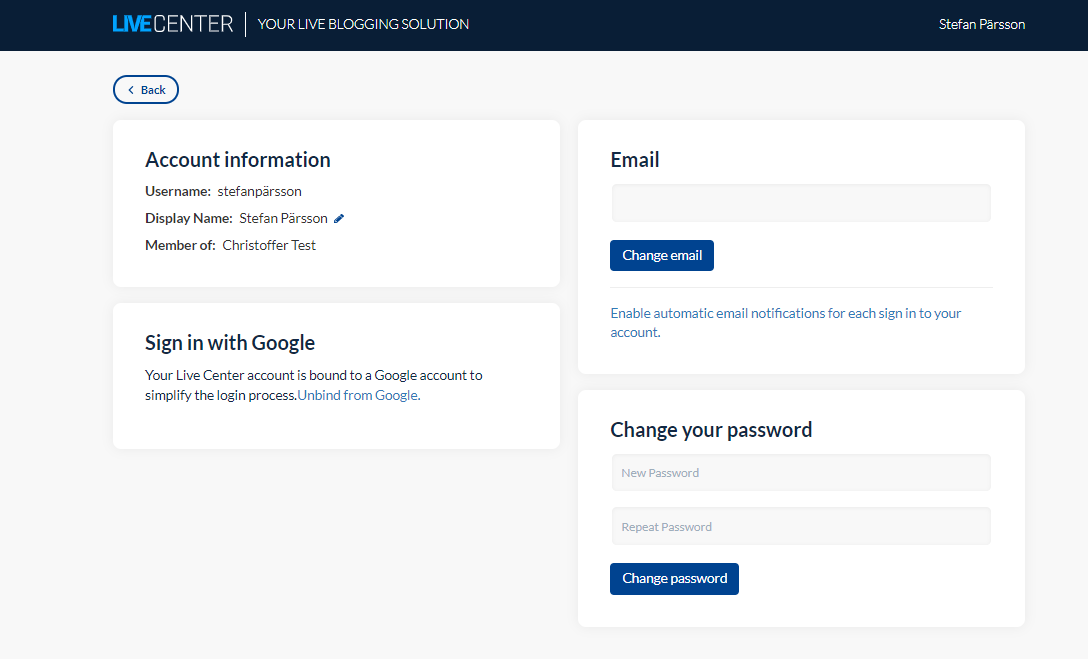
The Display Name for a user is the author name which will be set to any posts published in a Live Center Channel. Changing a Display Name will not retroactively change any already published posts with a prior Display name – only new posts will be affected.
Change email
To change an email, Users should provide an email and click Change Email. Live Center will then send an email to the provided email address asking the user to verify his/her email. Once verification has been received, the user can then log in with both their Username and Email address.
Change Password
Besides changing a password at the Live Center login page, users can change the password while logged in to Live Center. We strongly recommend users to change their passwords at least every 6 months and adhere to best practices for password length, complexity, and safekeeping. We suggest that any password contains at least 9 alphanumeric characters and special symbols (such as !, ?, #, etc).
Security
If you want an added level of security for you account, you have the option of enabling email notification that will be activated anytime a new login to your account occurs.
To activate email notification, navigate to the Account page and locate the Email section. At the bottom of the section, click Enable automatic email notifications for each sign in to your account.
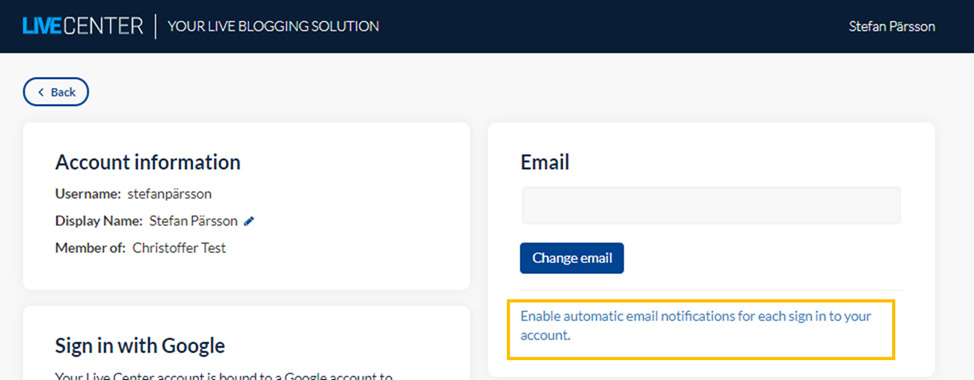
Once toggled on, a mail will be sent to your email every time someone logs in to your account, notifying you so that you can take action if needed.
Single Sign-on with Google
On the right side, you will find an area to set up Single Sign-On (SSO) with Google to allow you to sign in to Live Center with your google account
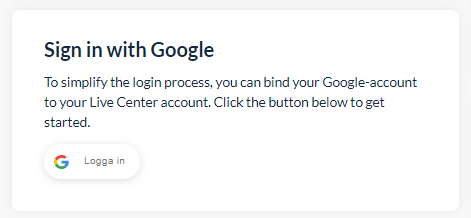
For more information about Google SSO please visit the page on how to setup and manage your Single Sign-On binding